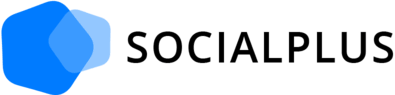How to find and copy the username for any YouTube Channel
Your YouTube username is a key identifier for your channel.
If you need to find and copy the username for any YouTube channel, whether it's your own or someone else's, follow these straightforward steps for both desktop and the mobile app.
On Desktop:
Step 1: Open your web browser and go to the YouTube website (https://www.youtube.com/).
Step 2: If you're not already logged in, click the "Sign In" button in the top right corner and enter your Google account credentials.
Step 3: Once you're signed in, use the YouTube search bar at the top of the page to search for the channel whose username you want to find.
Step 4: In the search results, locate the channel you're interested in and click on its name or profile picture to access the channel's main page.
Step 5: On the channel's main page, the YouTube username is displayed as part of the channel's URL. It typically appears as "youtube.com/user/username."
Step 6: Click on the URL to select it, then right-click and choose "Copy" from the context menu that appears. The YouTube channel's username is now copied to your clipboard and ready to be pasted.
On Mobile (App):
Step 1: Open the YouTube app on your mobile device.
Step 2: If you're not already logged in, tap the "Sign In" button and enter your Google account credentials.
Step 3: Use the search bar at the top of the app to search for the channel you want.
Step 4: In the search results, tap on the channel you're interested in to access its main page.
Step 5: On the channel's main page, the YouTube username is displayed as part of the channel's URL. It typically appears as "youtube.com/user/username."
Step 6: Tap and hold the URL to select it. A menu will appear; select "Copy." The YouTube channel's username is now copied to your device's clipboard.
Now you've successfully found and copied the username for any YouTube channel on both desktop and the mobile app. Whether you need it for sharing or referencing, it's readily available for your use.